To speed up your internet connection in Windows 10, optimize your browser, update network drivers, and disable background apps. Ensuring a clear line of sight for your router and using a wired connection can also improve your internet speed.
In today’s digital world, a fast and reliable internet connection is crucial for both work and leisure. If you find that your internet speed in Windows 10 is sluggish, there are several simple steps you can take to improve it.
By following some quick and easy optimization techniques, you can enhance your browsing and download speeds, ultimately enhancing your overall online experience. Let’s explore some effective ways to boost your internet connection in Windows 10 and enjoy a faster, more seamless online experience.
Check Your Internet Speed
One of the first things to do when trying to speed up your internet connection in Windows 10 is to check your internet speed. This will give you an idea of the current speed you are getting, which can help you determine if it matches your internet plan or if there is an issue.
| Use an Online Speed Test | Compare with Your Internet Plan |
|---|---|
There are online speed tests available that can measure your internet speed. You can easily find these speed test websites with a quick search. |
Once you have your speed test results, you can compare them with your internet plan. Check what speed you are supposed to be getting according to your plan, and see if the results match or if there is a significant difference. |
By checking your internet speed and comparing it with your plan, you can determine if there are any issues that might be affecting your internet connection speed. This information will be useful when trying to diagnose and improve your connection.
Restart Your Router And Modem
To speed up your internet connection in Windows 10, follow these simple steps:
- Restart your router and modem by unplugging them for a few seconds.
- Power cycling your devices can help refresh the connection.
- Check and update the firmware of your router and modem if necessary.
Optimize Your Wi-fi Signal
To speed up your Internet connection in Windows 10, optimize your Wi-Fi signal. Find the best router placement. Consider Wi-Fi extenders or mesh systems.

Credit: wccftech.com
Use A Wired Connection
To speed up your internet connection in Windows 10, you can start by using a wired connection. This involves setting up an Ethernet cable connection. Simply connect one end of the Ethernet cable to your modem or router, and the other end to your computer. This will provide a more stable and faster internet connection compared to Wi-Fi. However, if you have remote locations in your home where running an Ethernet cable is not feasible, you can consider using powerline adapters. These adapters use your home’s electrical wiring to transmit internet signals, allowing you to have a wired connection in those areas without running additional cables. By using a wired connection, whether through Ethernet cables or powerline adapters, you can improve your internet speed and have a more reliable online experience.
Update Network Adapter Drivers
Update Network Adapter Drivers: To improve your internet connection speed in Windows 10, start by checking for driver updates for your network adapter. Installing the latest drivers for your network adapter can help optimize performance and resolve connectivity issues. Make sure to regularly check for driver updates to ensure that your network adapter is running on the most up-to-date software.

Credit: m.youtube.com
Disable Background Applications
To speed up your internet connection in Windows 10, disable background applications that consume bandwidth and system resources. Identify resource-hungry apps by opening Task Manager and monitoring their impact on performance. You can also manage startup programs to prevent unnecessary apps from launching at startup, which can help improve internet speed. By taking these steps, you can optimize your system’s resources and enhance your internet browsing and download speeds on Windows 10.
Enable Quality Of Service (qos)
Are you wondering how to speed up your internet connection in Windows 10? One effective way is to enable Quality of Service (QoS), which allows you to prioritize internet traffic. By configuring your router’s QoS settings, you can optimize your internet connection for specific applications or devices.
QoS ensures that important data, such as video streaming or online gaming, gets higher priority than less time-sensitive activities like web browsing or file downloads. This helps to reduce lag and buffering while improving overall internet performance.
To configure your router’s QoS settings, you need to access your router’s administration interface. The process may vary depending on your router brand and model, but generally, you can find QoS settings under the “Advanced” or “Quality of Service” section.
Once you locate the QoS settings, you can specify the applications or devices that require higher priority. Assigning bandwidth or setting traffic rules for certain applications can significantly improve their performance.
By enabling Quality of Service (QoS) and configuring router QoS settings, you can effectively speed up your internet connection in Windows 10. Give it a try and enjoy smoother online experiences!
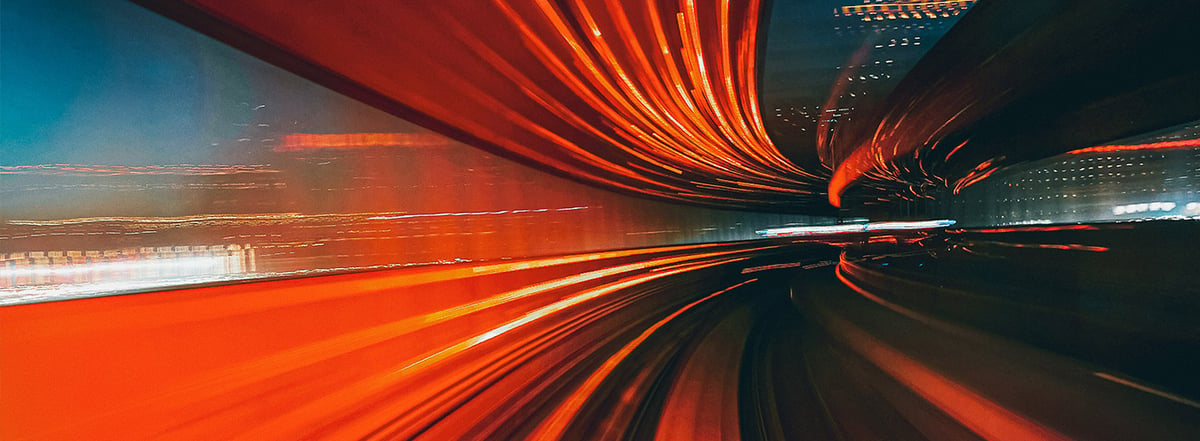
Credit: www.avast.com
Consider Upgrading Your Internet Plan
Considering upgrading your Internet plan? Contact your Internet Service Provider (ISP) to explore faster plan options available for Windows 10 users.
Conclusion
To optimize your internet connection in Windows 10, implement the strategies outlined in this blog post. By following these simple steps, such as updating drivers, clearing cache, and disabling unnecessary startup programs, you can significantly enhance your browsing experience. Remember to perform regular maintenance and keep your system free of malware to ensure smooth and fast internet connectivity.
Take control of your internet speed now and enjoy seamless online activities.









