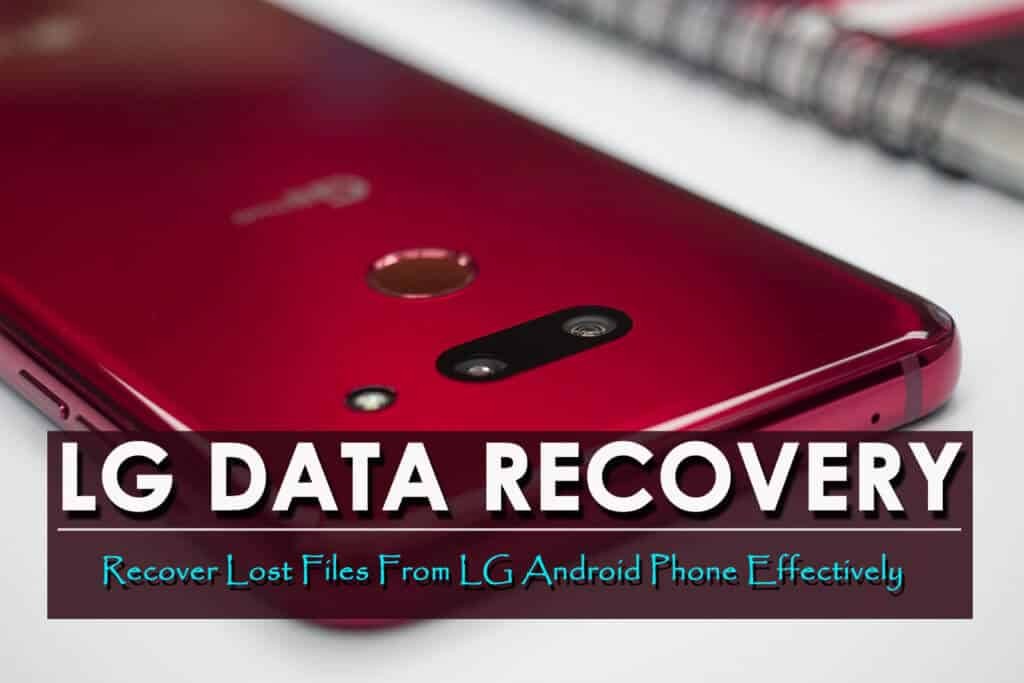To restore missing apps on Android, go to the Google Play Store and search for the app. Then, tap “Install” to re-download it.
Have you ever encountered the situation where an important app mysteriously disappears from your Android device? It can be quite frustrating, especially if you rely on that app for daily use. However, the good news is that restoring missing apps on Android is a relatively simple process.
By following a few steps, you can quickly retrieve any disappeared app without much hassle. We will guide you through the steps to recover your missing apps on Android devices seamlessly. By the end of this guide, you will be equipped with the knowledge to easily restore any app that goes missing on your Android device.

Credit: mobiletrans.wondershare.com
Why Are Apps Missing On Android?
If you find that some apps are missing on your Android device, you can restore them by checking the app drawer or using the Play Store to reinstall them. You can also check your disabled apps list in the settings menu to see if they can be re-enabled.
| Apps can go missing on Android for various reasons. |
| An app might disappear after an update, causing confusion. |
| Your app icon may be accidentally removed from the home screen. |
| Unintentional uninstallation or disabling of an app is common. |
| It can be frustrating but there are ways to restore missing apps. |
Reinstalling Apps From The Google Play Store
Learn how to reinstall missing apps on your Android device using the Google Play Store, ensuring all your favorite applications are restored and ready to use. Avoid the frustration of a disappearing app by following these simple steps.
| Steps to Restore Missing Apps on Android: |
| 1. Accessing the Google Play Store: |
| Search for the Missing App by typing its name in the search bar. |
| Tap on the App and Reinstall by clicking the “Install” button next to the app. |
Restoring Apps Using The App Drawer
Restoring missing apps on your Android device is a straightforward process. One way to do this is by using the app drawer. The app drawer is where all the installed apps on your device are located. To open the app drawer, you simply need to tap on the app drawer icon, which is typically represented by a grid of dots or squares on your device’s home screen.
Once you open the app drawer, you can easily find the missing app by scrolling through the list of installed apps. If you have a large number of apps installed, you can use the search bar at the top of the app drawer to quickly locate the app you’re looking for.
If you find the missing app in the app drawer, you can restore it to the home screen by long-pressing the app icon and then dragging it to the desired location on your home screen. This will create a shortcut to the app on the home screen, making it easily accessible.
Recovering Uninstalled Apps From Google Play Store Library
To restore missing apps on Android, you can easily recover uninstalled apps from your Google Play Store library. Access the Google Play Store and locate the uninstalled app. Then, tap on the app to reinstall it.
Enabling Disabled Or Hidden Apps
When encountering missing apps on Android, it is important to check if they have been inadvertently disabled or hidden. Accessing the app settings is the first step towards finding the disabled or hidden apps. To accomplish this, navigate to the device’s settings menu and select the “Apps” or “Applications” option. Once in the applications menu, locate and tap on “All Apps” or “All Applications” to view a comprehensive list of installed apps, including those that have been disabled or hidden. From the list, look for the specific app that needs to be restored. Upon locating the app, tap on it to access its individual settings. Within the app settings, there should be an option to enable or unhide the app. Simply toggle the switch to enable the app, and it should reappear in the list of installed apps on the device.
Utilizing Third-party App Stores
To restore missing apps on your Android device, you can explore the option of utilizing third-party app stores. These alternative app stores provide an alternative to the Google Play Store and offer a variety of apps that may not be available in the official store. One of the first steps is to download the missing app from a reliable third-party app store. Make sure to choose a store that is reputable and trustworthy to avoid any potential security risks. Once you have downloaded the app, you can proceed to install and launch it on your device. Remember to enable installation from unknown sources in your Android settings to allow the installation of apps from third-party sources. By utilizing third-party app stores, you can easily restore missing apps on your Android device and enjoy a wider selection of applications.
Restoring Apps From Backup
Restore missing apps on Android by utilizing backup to easily bring back lost applications and their data. Simply navigate to your device’s settings, select the backup option, and follow the prompts to recover your apps effortlessly.
| Backing Up Apps and Data | Restoring Apps from Backup Files |
| It’s crucial to regularly back up your apps and data. | Locate your backup file on your Android device. |
| Use reliable backup apps from the Play Store. | Tap on the backup file and follow the on-screen prompts. |
| Choose specific apps or select all for restoration. | Wait for the process to complete successfully. |

Credit: www.revenuecat.com
Resetting The Device To Factory Settings
To restore missing apps on Android, you can consider resetting the device to factory settings. Remember to back up data before resetting for safety measures. Finally, perform a factory reset to restore missing apps.
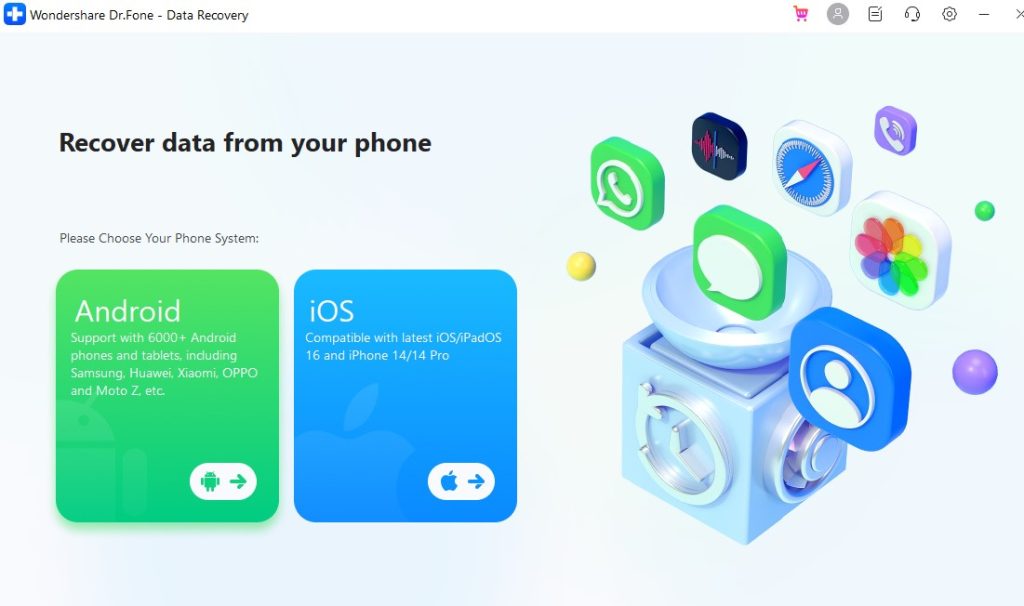
Credit: getintopc.com
Frequently Asked Questions On How To Restore Missing Apps On Android
How Can I Find Missing Apps On My Android Device?
Restoring missing apps on your Android device is simple. Open the Google Play Store and tap the three-line menu. Choose “My apps & games,” then navigate to the “Library” tab. Here, you’ll find a list of all previously installed apps, allowing you to easily reinstall them.
What Should I Do If An App Is Missing From My Home Screen?
If an app is missing from your home screen, don’t worry. You can access it by swiping up from the bottom of your screen. This will reveal the app drawer, where you can find all installed apps. Simply locate the missing app and tap to open it.
How Do I Prevent Apps From Going Missing In The Future?
To prevent apps from going missing in the future, ensure your device’s software is up to date. Additionally, regularly back up your apps and data to a cloud service. Avoid installing apps from unknown sources and regularly review your installed apps to identify any potential issues.
Can I Restore App Data When Reinstalling A Missing App?
Yes, you can often restore app data when reinstalling a missing app. When you reinstall the app from the Google Play Store, it may prompt you to restore previous settings and data. It’s important to note that not all apps support this feature, so be sure to check before reinstalling.
Conclusion
If you’ve ever found yourself with missing apps on your Android device, don’t panic. Restoring them is easier than you think. By following the steps outlined in this blog post, you can effortlessly bring back those important apps and get your device back to its full functionality.
Remember, it’s crucial to check your settings, clear cache, and use reliable sources for app downloads. With these tips, you’ll never have to worry about missing apps again. Happy restoring!