To show internet speed on the status bar in Samsung, go to Settings, then select Notifications and Status bar, and enable the display network speed option. This feature allows you to monitor your internet speed directly from the status bar of your Samsung device.
In today’s fast-paced world, having a reliable internet connection is crucial. Whether you are browsing the web, streaming videos, or downloading files, having access to your internet speed at a glance can be incredibly convenient. Samsung devices offer a simple solution to this need by allowing you to display your internet speed directly on the status bar.
This feature provides users with real-time visibility of their network performance, ensuring they can stay informed and make necessary adjustments based on their internet speed. We will explore how to enable this feature on your Samsung device and the benefits it provides.
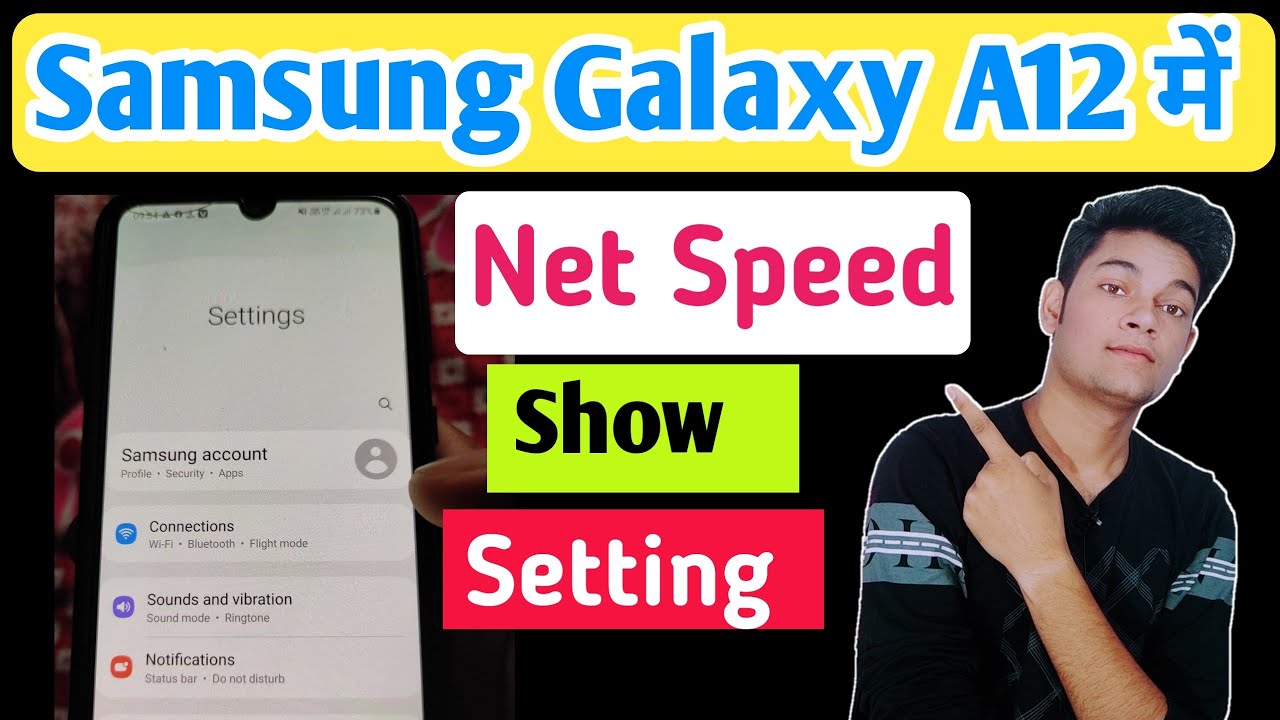
Credit: www.youtube.com
Built-in Methods
To show the Internet speed on the status bar in Samsung devices, you can use the built-in methods provided by Samsung’s One UI settings. One way is by enabling Developer Options. This can be done by going to the Settings app, scrolling down to About phone, and tapping on Software information. Then, tap on Build number repeatedly until you see a message that says “Developer mode has been enabled.” Go back to the main Settings menu, and you will now see Developer Options. Tap on it, scroll down to find the “Display network speed” option, and toggle it on. Once enabled, the Internet speed will be displayed on the status bar. With this simple tweak, you can conveniently keep track of your Internet speed without needing to install any third-party apps or widgets.
Third-party Apps
Learn how to display your internet speed on the status bar of your Samsung device with the help of third-party apps. Keep track of your connection without the need for additional steps or opening applications.
| Installing Internet Speed Indicator Apps | Customizing the Display |
| Search for a reputable app in the Play Store. | Choose your preferred display format and color. |
| Download and install the selected app on your device. | Adjust the position and size of the speed indicator. |
| Grant necessary permissions to enable the app’s functionality. | Explore additional settings for more customization options. |
Using Widgets
To show internet speed on Samsung status bar, use widgets. Add internet speed widgets to status bar to display speed.
| Widget Option | Feature |
|---|---|
| Internet Speed Meter | Real-time speed monitoring |
| Speed Indicator | Customizable design |
| Network Monitor Mini | Data usage details |
Optimizing Display
To show the internet speed on the status bar in Samsung, optimizing display is crucial. Adjusting the size and position of the speed indicator is the key to ensuring visibility without distractions. By customizing the display settings, you can make the speed indicator prominent and easily accessible. Increase the size of the indicator to make it more noticeable at a glance. Positioning it strategically within the status bar prevents it from interfering with other important icons. By keeping the speed indicator separate from icons such as Wi-Fi and battery level, you can ensure that it doesn’t get overlooked. With these simple adjustments, you can conveniently monitor your internet speed without any hassle.
Potential Issues
One potential issue of displaying the internet speed on the status bar in Samsung devices is increased battery consumption. Constantly monitoring and displaying the internet speed can lead to a drain on the device’s battery, potentially impacting its overall performance.
Additionally, there may be compatibility issues with certain apps or system functions when this feature is enabled. Some apps may not be optimized to work seamlessly with the status bar internet speed display, leading to potential glitches or conflicts.

Credit: r2.community.samsung.com
User Experience
Having the internet speed displayed on the status bar of your Samsung device can greatly enhance the user experience. It allows for quick and convenient access to this important information without the need to navigate through multiple screens. This can be particularly helpful when streaming or downloading content, as users can easily monitor their connection speed. For better utilization, consider positioning the internet speed indicator in a prominent area of the status bar and adjust the refresh rate to suit your preferences.

Credit: www.guidingtech.com
Conclusion
Displaying internet speed on the status bar of your Samsung device can be incredibly useful. By following the simple steps outlined in this blog post, you can stay updated on your connection speed without the need to open a separate app.
This feature allows you to easily monitor your internet performance and make informed decisions regarding your online activities. Stay connected, stay informed with a status bar internet speed display on your Samsung device!









